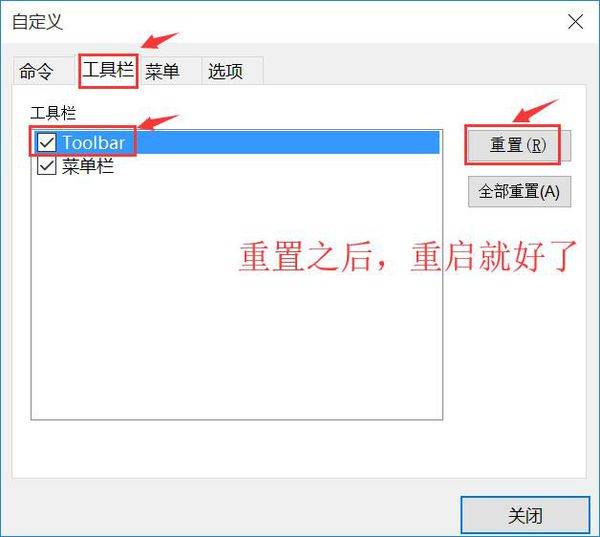本地下载
本地下载
大小:53.76 MB
下载:640次
SecureCRT(终端仿真) V8.7.1 绿色版
- 语 言:简体中文
- 分 类:PC软件
- 大 小:53.76 MB
- 版 本:V8.7.1
- 下载量:640次
- 发 布:2022-10-18 01:12:08
手机扫码免费下载
#SecureCRT(终端仿真) V8.7.1 绿色版简介
SecureCRT是一款实用的终端仿真程序,功能十分强大且全面。该软件包含了SFTP、SCP、FLP ovser SSL等等协议。用户操作方便,可以同时监视多个会话,支持32位和64位系统。SecureCRT包含书签管理器,让用户能够轻松添加书签、删除书签,还可以复制书签。本软件绿色免费,欢迎下载。
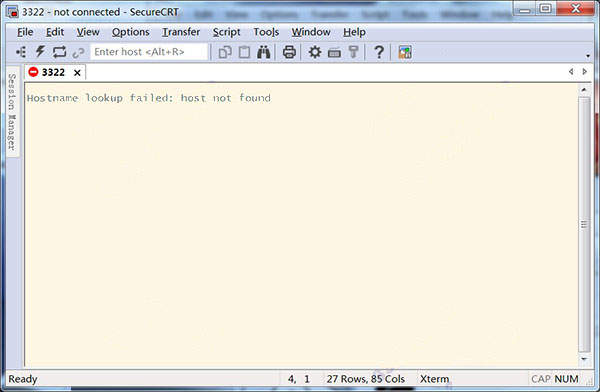
软件特点
广泛的终端仿真
优秀的会话管理特性
协议支持
Secure Shell 加密登录和会话数据
文件传输工具
脚本支持
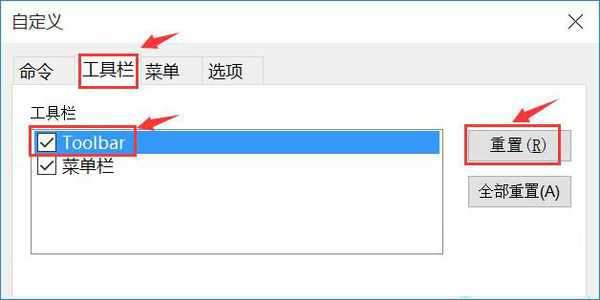
安装教程
1、从系统之家下载名为“SecureCRT4768.zip”的SecureCRT软件包,把压缩包解压后得到两个.exe应用程序,我们需要根据计算机上安装的系统来决定选择哪一个。如果是32位系统,就打开x86安装程序;如果是64系统,就打开x64安装程序。
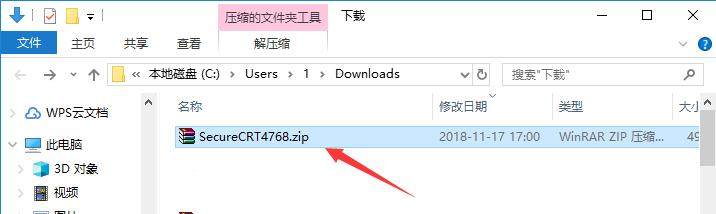
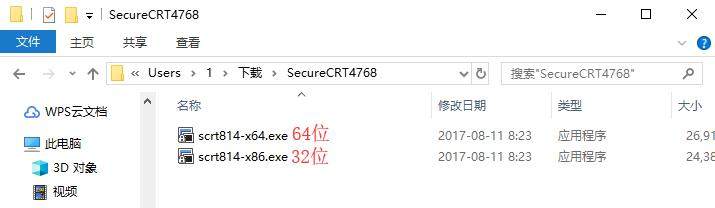
2、可能有的朋友不知道怎么看计算机安装的系统。我们使用鼠标右键单击桌面上的“我的电脑”(win10系统则为‘此电脑’),在右键菜单中点击打开“属性”。然后在“系统”下的“系统类型”条目就能看到当前使用的操作系统版本了。
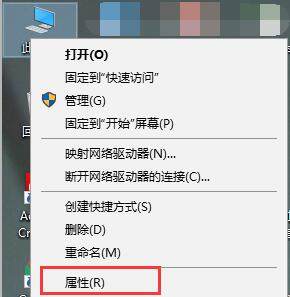
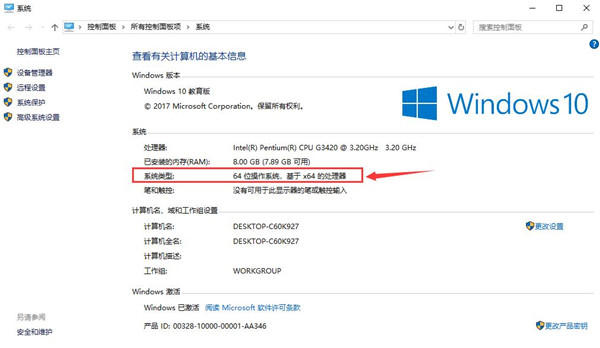
3、进入SecureCRT安装向导,对SecureCRT软件进行简单介绍,然后点击下方的“Next”进入下一步。如果想要退出安装,直接点击“Cancel”即可。
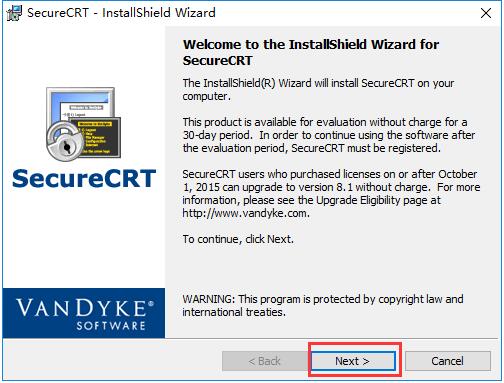
4、阅读许可协议,确认协议无误后,使用鼠标左键点击的方式选中“I accept the terms in the license agreement”表示同意协议,然后点击下方的“Next”进入下一步。
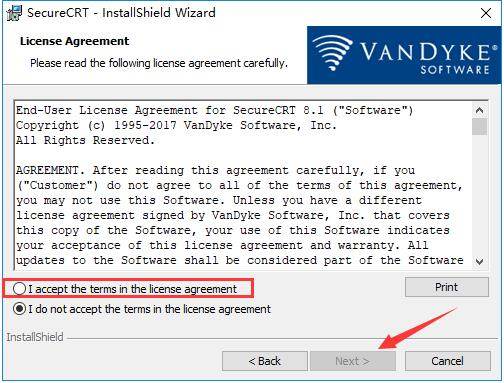
5、选择需要导入的数据,一般选择“Common profile(通用数据)”而不选择“Personal profile(个人数据)”,然后点击“Next”进入下一步。 如果需要再次阅读协议则点击“Back”。
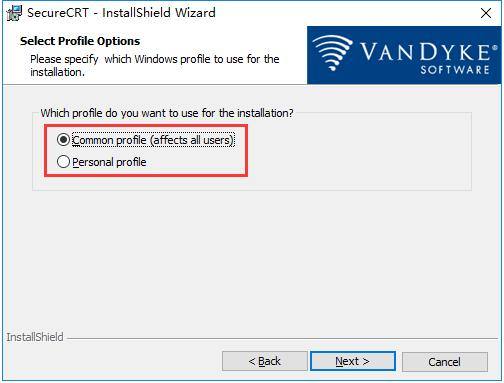
6、在此界面用户需要选择安装类型,包括“Complete(完整版)”和“Custom(自定义)”,一般用户选择“Complete”即可,然后点击下方的“Next”。如果需要重新设置则点击“Back”
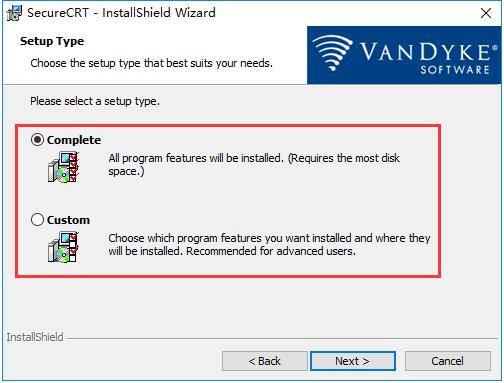
7、选择是否创建SecureCRT的开始菜单文件夹(Create a program group for SecureCRT)和桌面快捷方式(Add a desktop shortcut for SecureCRT),选定后单击下方的“Next”。
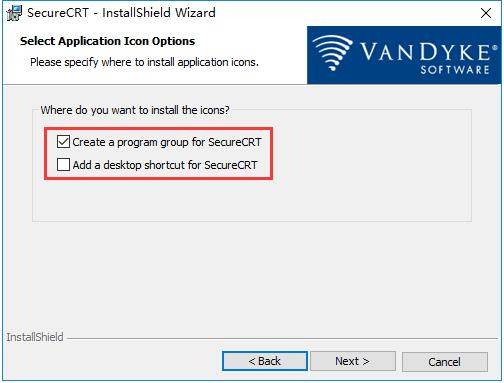
8、这一步中会显示之前设置的所有内容,确认安装信息无误后,点击下方的“Install”开始安装。
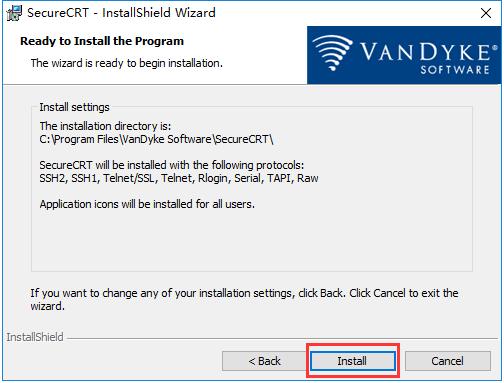
9、等待SecureCRT安装,这个过程大约需要3分钟。
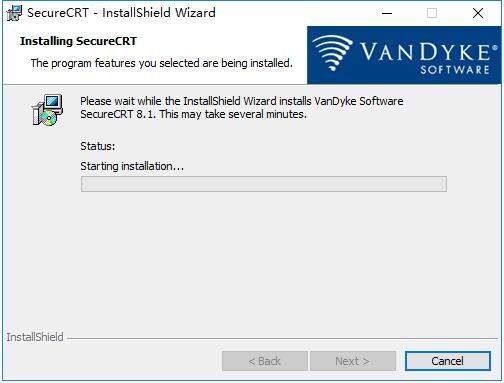
10、安装结束后,自动跳转至安装完成界面,用户可以根据需要选择是否阅读软件介绍(View Readme now?)、更新记录(View History now?)和软件公告(Subscribe to Product Announcements?),选择完毕后,点击下方的“Finish”即可结束安装程序。
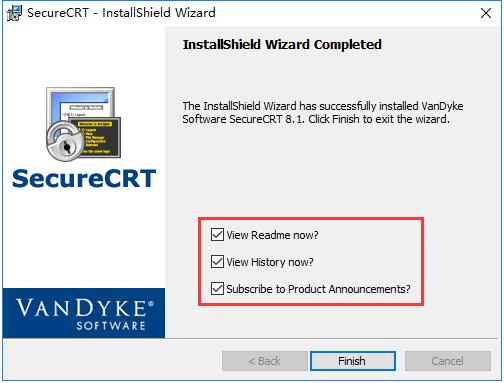
常见问题
一、secureCRT怎么设置成中文?
1、打开SecureCRT,在上方的工具栏右侧空白区域使用鼠标右键单击,之后在打开的下拉菜单中,选择“Customize…”
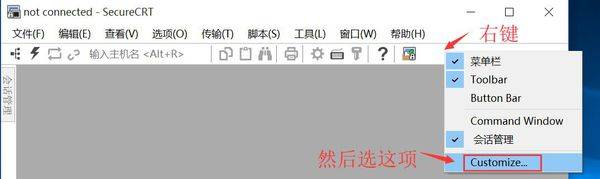
2、之后会弹出自定义窗口,我们切换到第二个工具栏标签,在下方的列表中选中Toolbar这一项,然后点击窗口右侧的“重置”按钮。重置完成后重新启动SecureCRT软件即可。